If Your Office WiFi Sucks – Here’s Why!
Jun06
When it comes to WiFi and wireless networks, poor signal strength and dropped connections can feel like a plague for those who use of your WiFi. Whether you provide wireless access for only your staff, or have guest access for your customers too, a little planning can save on dozens of headaches.
Start Here
Location! Location! Location!
Most modern wireless routers or access points (which I’ll use interchangeably throughout, even though there are some differences) have really great signal power – able to provide wireless coverage in larger spaces. Even with this increased signal strength, a wireless signal can really only penetrate up to three walls while still giving a reliable connection.
If your office space looks like a labyrinth of offices and corridors, you should plan to put a wireless device every three offices or so. On the other hand, if you have a large central area surrounded by offices, one or two access points could service everyone easily. Planning to install your access points in as central of a location as possible is the single greatest improvement you can gain.
Word of caution – Placing two or more wireless devices too close together can cause interference from your very own network.
Interference
It’s so crowded in here…
Wireless internet will always be susceptible to interference from cordless phones, microwave ovens, other wireless networks, your OWN wireless network, metal doors, etc. causing poor speeds and dropped connections.
This is the most complex item to consider when creating a reliable wireless network for your office space. You need to consider how “noisy” your office is; Open up your wireless connections on your phone or computer. Do you see several other WiFi networks with strong signal strength around you, or is your list of available networks sparse?
See – when it comes to WiFi in an office building where everyone has their own WiFi network, whoever “talks” the loudest wins. You may have a fast and steady connection when standing right next to your wireless router, but when you walk down the hall, you notice that Stan’s Carpets WiFi network has a better signal and that it takes your laptop three times longer to load a webpage. This happens because Stan’s wireless network is causing enough interference with your own that it is causing your connection to drop internet traffic.
Many WiFi networks have a “2.4G” or “5G” appended on the end of the name, and that is important to consider when striving for WiFi perfection. The 2.4G band is slower than 5G but can punch through more walls. The 5G band is great for media streaming in HD, but can only reliably traverse a wall or two. For really crowded office buildings you may want to consider using the 5G network band, because it is not used as often. An additional access point or two may need purchased, but you will not be fighting with your neighbors’ routers nearly as often, and you gain the added benefit of 5G being a faster connection!
Rid Yourself of Dead-zones
It’s good to be meshy!
Our final topic is aimed toward helping you weed out dead-zones – the wireless black holes in your office space. There are three ways to address this problem.
- Range Extenders/Repeaters: A repeater is generally easy to set up and doesn’t require any additional cabling to fulfill its purpose of expanding your wireless network. The downside to any repeater is that it will cut your network speed in half for each repeater in the chain that isn’t wired into your network.

- Wireless Routers: A consumer grade wireless router can take a few minutes more of configuration, and depending on the model, can server as a signal repeater. Routers usually require a wired network connection, so you won’t have a loss in speed. It is important to note that for each wireless router you have in place, you’ll also see an additional network pop up in your list when you go to connect. This can be confusing as you won’t have a very clear idea of which network to connect to with the best signal strength.
- Meshed Access Points: The final option a mesh network. This option takes all the benefits listed above and wraps it into one clean wireless network solution. Configuration is a snap – you do it once and as each new mesh access point is turned on, they automatically download their settings. Need to make a change? Change it once, and all of the access points auto update! They also mesh their network names into one (thus the name), so that when you try to connect to your network, you’ll only see one of the [Your Office Network Name Here] in the list. Easy.
For more information, or, if you’d like to contact us for help in correcting your Wi-Fi woes, please reach out to us at Solve IT Alaska anytime.